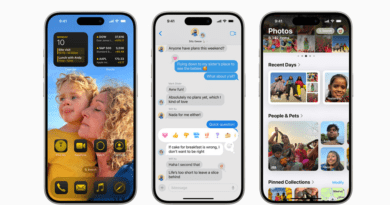Windows 10 Features Absent in Windows 11
In this article, you will get the know-how about Windows 10 Features Absent in Windows 11.
In recent weeks, Windows has gained a tremendous amount of attention, unlike anything we’ve seen in almost six years. When Microsoft announced an event scheduled for June 24th, speculation regarding a potential unveiling of Windows 11 went into overdrive.
Although the surprise element was diminished by the premature leaking of an early build, many people still eagerly awaited the official announcement of “the next generation of Windows.” Since then, numerous individuals have downloaded the initial Windows 11 beta, and interest in the operating system is expected to remain high until its anticipated release in October.
Unsurprisingly, the spotlight on Windows 11 has primarily focused on its new features. The update boasts a significant visual redesign, introduces fresh multitasking capabilities, and offers native support for running Android apps, among other enhancements.
However, one might assume that all the standout features from Windows 10 would carry over to Windows 11, but that’s not the case. Windows 11 surprisingly omits a few notable features, which may come as a surprise to those planning to take advantage of the free upgrade.
Timeline

The Timeline feature made its debut in the April 2018 feature update of Windows 10, which means it had a relatively short lifespan. It is indeed surprising to see this feature being dropped in Windows 11, considering its genuine usefulness to many users.
Accessible through Task View, Timeline enables you to keep tabs on your activity from the past 30 days across all devices logged in with your Microsoft account. This feature allows for a seamless return to your previous tasks and was even expanded to include individual tabs from the Edge browser.
It’s surprising to observe the absence of Timeline in the redesigned Task View, suggesting that perhaps it hasn’t gained as much popularity as Microsoft had anticipated.
Tablet Mode
Windows 10 has long been criticized for its shortcomings as a tablet interface, despite having a designated tablet mode. This mode switches to a Windows 8-style tile layout with larger icons and full-screen apps.

During the Windows 11 reveal, Microsoft emphasized its focus on touch input, but it seems that the dedicated tablet mode is no longer present. While improvements such as an enhanced on-screen keyboard and increased spacing between icons (to prevent accidental touches) will make a difference, more work is needed to ensure Windows 11 offers an intuitive experience on touchscreen devices. Perhaps the inclusion of a separate mode could still be beneficial.
However, with the separation of Notifications and Quick Settings in Windows 11, accessing Quick Settings through a single swipe from the right side of the screen is no longer possible. Now, users must swipe and tap on the taskbar, which feels cumbersome, especially when using an app in full-screen mode.
Some Taskbar Features
By default, Windows 10 presents a horizontal taskbar arrangement, which is preferred by most users. However, this arrangement can be easily customized in the Settings menu. If you desire a more square-shaped display or seek a change, the vertical taskbar arrangement might be suitable for you.

Regrettably, the vertical taskbar arrangement is not an option in Windows 11. While you can relocate the newly centralized icons back to the left side, the taskbar will remain fixed at the bottom of the screen during PC usage.
Furthermore, certain Windows 10 taskbar icons, such as ‘People,’ will be removed in Windows 11. Additionally, individual apps are no longer permitted to modify the appearance of the taskbar.
In recent preview builds, Microsoft has further restricted taskbar functionality. According to reports from Windows Latest, the ability to drag and drop files directly into apps on the taskbar has been eliminated. Although Microsoft has acknowledged that this feature is currently unsupported, public opinion might prompt the company to reconsider.
Moreover, almost all the options that used to appear when right-clicking the Windows 10 taskbar have vanished, with only ‘Taskbar settings’ remaining. The relevant options that are still available in Windows 11 can be found elsewhere, but the overall experience feels more complex in comparison.
Nevertheless, there is a way to restore the Windows 10 taskbar in Windows 11. However, this involves making modifications to the Registry, so we recommend this method only for experienced users. By navigating to ‘HKEY_LOCAL_MACHINESOFTWAREMicrosoftWindowsCurrentVersionShellUpdatePackages’ in the Registry, creating a new DWORD (32-bit) named “UndockingDisabled,” and setting its value to 1, you can achieve the desired changes. After restarting your PC, the modifications will be applied.
Live Tiles in Start Menu
The Start Menu in Windows 11 has undergone significant design changes, arguably more than any other area. It presents a distinct look and feels compared to the Windows 10 counterpart, featuring a list of customizable ‘Pinned’ icons and a cloud-powered ‘Recommended’ section.
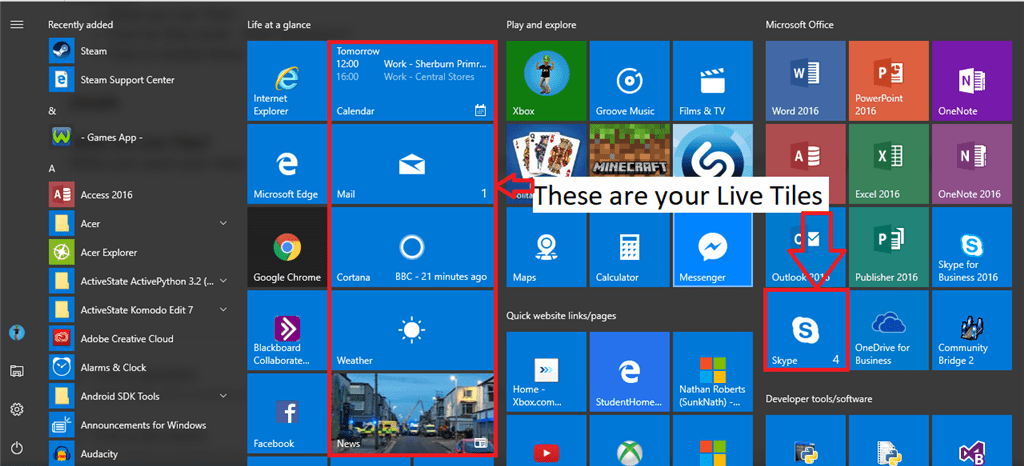
As a result, the familiar Live Tiles, which have been a prominent feature of the Start Menu since their introduction in Windows 8 back in 2012, are no longer available. Instead, much of the news, weather, and other app-related information can be accessed through the new ‘Widgets’ feature in Windows 11, although it doesn’t quite replicate the same functionality.
Additionally, the ability to create custom groups of apps has been removed in Windows 11. The alternative is to pin apps directly to the main screen as a substitute for custom grouping.
News and Interests
Windows 10 introduced the News and Interests tab, offering a convenient way to access top stories, weather updates, and local travel information. This feature will remain available until Windows 10 reaches the end of its support in 2025. However, in Windows 11, the News and Interests tab has been replaced with a more comprehensive ‘Widgets’ view. This upgraded feature is expected to provide support for third-party apps in the future.
Internet Explorer
Internet Explorer (IE) has been nearing the end of its lifespan for quite some time, and official support for the browser will cease on June 15, 2022.
Given this fact, it is not unexpected that Internet Explorer will not be included as a pre-installed component in Windows 11. Consequently, the upcoming operating system will mark the first version of Windows in over two decades to exclude IE. However, this change should not have any impact on your PC usage.
We strongly advise against using Internet Explorer altogether, even though it will still be accessible for download within Windows 11.
Cortana Integration
Back in 2014, Microsoft introduced Cortana as a direct competitor to Siri and Google Assistant. It entered the market shortly before Amazon unveiled the first Alexa-powered smart speaker in the US. However, Cortana has fallen significantly behind the competition in recent years. Microsoft acknowledged in 2019 that Cortana is no longer viewed as a rival to the more established voice assistants in the market.
While Cortana is currently deeply integrated into Windows 10 and plays a crucial role in the setup process, its presence and influence in Windows 11 will be greatly reduced. Cortana will no longer be involved in the setup procedure and will not be available within the Start Menu. In fact, the only indication of Cortana’s existence will be a separate Cortana app.
In addition to the aforementioned changes, Microsoft is discontinuing Skype integration in favor of promoting Microsoft Teams.
Legacy snipping tool
In Windows 10, the pre-installed Snipping Tool app served as a convenient tool for capturing screenshots for many years. However, in 2018, it was replaced by the more advanced ‘Snip & Sketch application. Unfortunately, ‘Snip & Sketch’ will not be carried over to Windows 11. Instead, Windows 11 will introduce a new tool called the ‘Snipping Tool,’ which will offer functionality similar to that of ‘Snip & Sketch.’
Other pre-installed apps
Were you aware that Windows 10 included a built-in Wallet app? Similar to its counterpart on iOS, it provided a convenient way to store all your cards and passes in a single location. However, its practicality is limited on desktop systems, particularly when there is no dedicated mobile app available.
In Windows 11, the Wallet app will be discontinued, along with the removal of the Math Input Panel and Math Recognizer. Additionally, the following applications will no longer come pre-installed:
- 3D Viewer
- OneNote for Windows 10
- Paint 3D
- Skype
S mode in Windows 11 Pro
Windows 11 will retain the option for S mode, which restricts downloads to the Microsoft Store. However, in Windows 11, S mode will only be available as an option within the Home version. It is worth noting that Windows 10 Pro is also compatible with S mode.
Personalization options linked to Microsoft account
This is an intriguing change. In Windows 10, personalization settings, such as the desktop background, would remain consistent across all devices associated with the same Microsoft account.
However, in an unexpected shift, Windows 11 will adopt a device-specific approach for these personalization options. While this may be appealing to some individuals, having the ability to choose between device-specific and account-wide personalization would be a welcomed option.
Windows 11 represents a notable advancement for Microsoft’s desktop operating system. However, as demonstrated here, it does not excel in all aspects as an upgrade.
Recommended Articles For You
- How to Get Abobe Photoshop For Free?| Top 4 Ways
- How to use the same WhatsApp account on two phones?
- Apple Vision Pro: Apple’s First Spatial Computer
Source: TechAdvisor