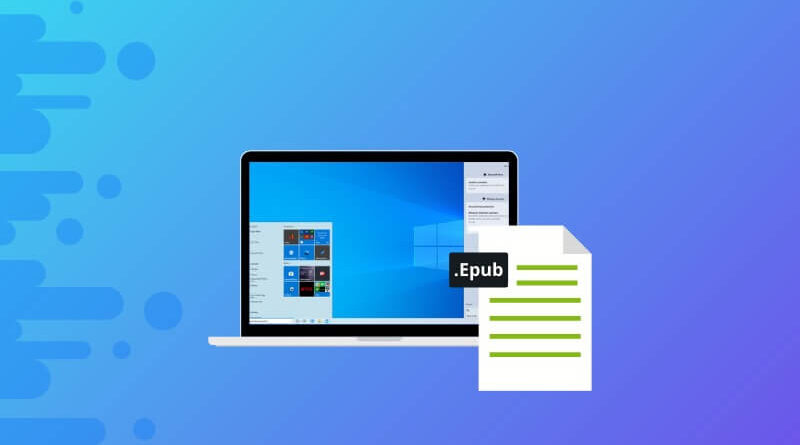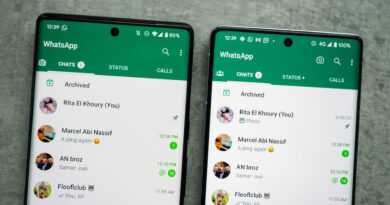How to open EPUB files in Windows?
Do you know, how to open EPUB files in Windows? If not, then this article is for you.
We all know that Windows 10 and Windows 11 both operating systems can open any file, but it is weird that yet, both cannot open the EPUB file.
But don’t worry, today, we will show you how you can open the EPUB file in Windows 10 and Windows 11. There are some good and free software that are available online that are compatible with all versions of Windows 10 and not only this but you can easily open the EPUB file.
But before proceeding, here is something you need to know
What is an EPUB file?
In general, EPUB is an abbreviation of Electronic publication. It is a file format that is commonly associated with eBooks.
Except for Amazon’s Kindle, which uses its own AZW files, the majority of digital books and eReaders uses EPUB format. This means, the EPUB files are not bound by digital rights management (DRM) restrictions, that might block you from reading on any kind of device.
If you prefer downloading books and manually transferring them to your devices, EPUB is the file format you are most likely to use. EPUB is one of the most suitable ways for open-source books, manuals, or any publications that are free from copyright restrictions.
EPUB files provide valuable advantages for people with visual impairments by enabling them to use text-to-speech software that reads the content aloud to them. This functionality dramatically improves accessibility and fosters a more inclusive reading experience.
In previous years, Microsoft’s Edge browser had built-in support for EPUB files. However, when the browser transitioned to a Chromium version in 2019, this feature was removed. To restore EPUB support, you will need to utilize a third-party alternative.
How to Open EPUB Files in Windows by Using an Application?
In Windows, there are several applications available for opening EPUB files, but the most widely used choice among users is Calibre.
Calibre is an eBook management application that enables you to import, convert, and export EPUB files across all your devices. However, the noteworthy feature of this article is its capability to open any EPUB files that you have added. Here is a guide on how to use Calibre to begin reading EPUB books:

1 – After the download is finished, double-click on the downloaded file and carefully follow the instructions provided to install Calibre.
2 – Launch the Calibre application and locate the ‘Add books’ button situated in the top-right corner. Click on it.
3 – Choose the EPUB file or files that you wish to view and patiently wait for them to be imported into Calibre.
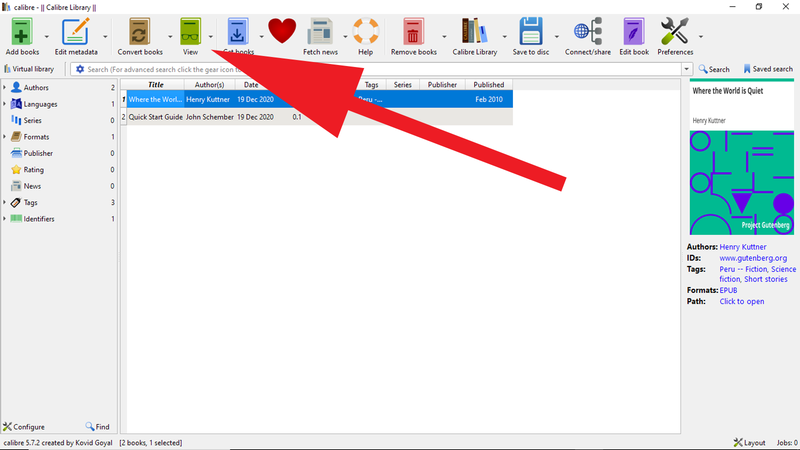
4 – To read a specific book, click on it to select it, and then click on the ‘View‘ option.
5 – To open an EPUB file in Calibre, simply double-click on it, and it will open in a new window. Keep in mind that the functionality within Calibre is somewhat limited, but you can adjust the window size according to your preference.
Let’s See About Threads: 30M users join Meta’s Threads, Zuckerberg says.
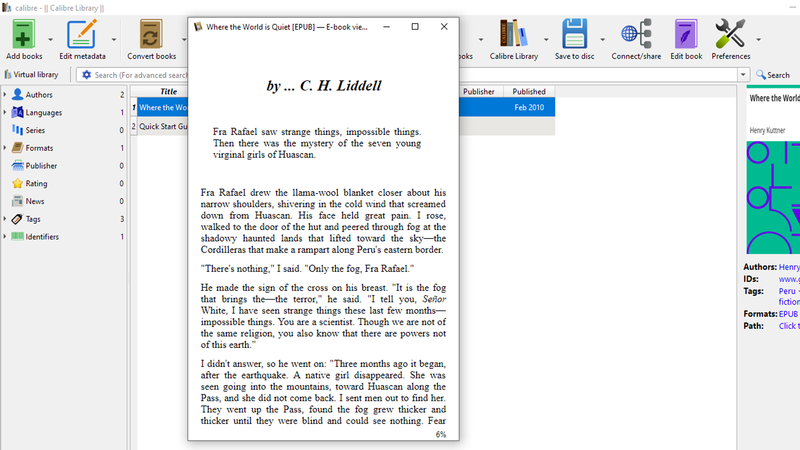
However, if your intention is to read EPUB files rather than just access specific content, Calibre may not be the optimal choice. There are other alternatives like Kobo, Freda, and Icecream EPUB reader that are worth considering.
How to open EPUB files in Windows using a browser extension?
While Calibre and other EPUB readers offer powerful features, they may not be necessary if you only occasionally need to open an EPUB file.
In such cases, a browser extension can be sufficient. Google Chrome remains the most widely used platform for extensions, but Microsoft Edge, Mozilla Firefox, and Opera also have a similar selection available.
Recommended For You: How to use the same WhatsApp account on two phones?
One such extension is the free EPUBReader, which can be installed on all three browsers. Here’s how you can use it:
1 – Open your browser and install EPUBReader (Chrome/Edge/Firefox/Opera).
2 – Access your browser’s extension settings and ensure that EPUBReader is enabled.
3 – Locate the EPUBReader icon in the toolbar and click on it. Then, click on the folder icon that appears.
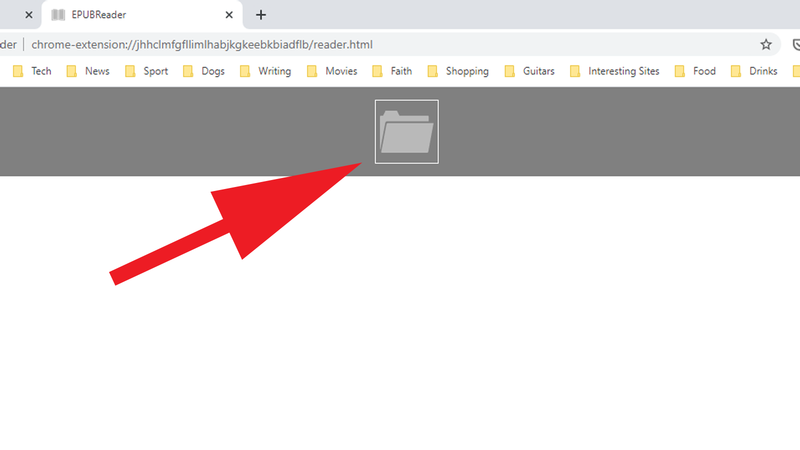
4 – This will open File Explorer. Find the EPUB file you want to open and double-click on it.
5 – The EPUB file will now open in a new tab within your browser.
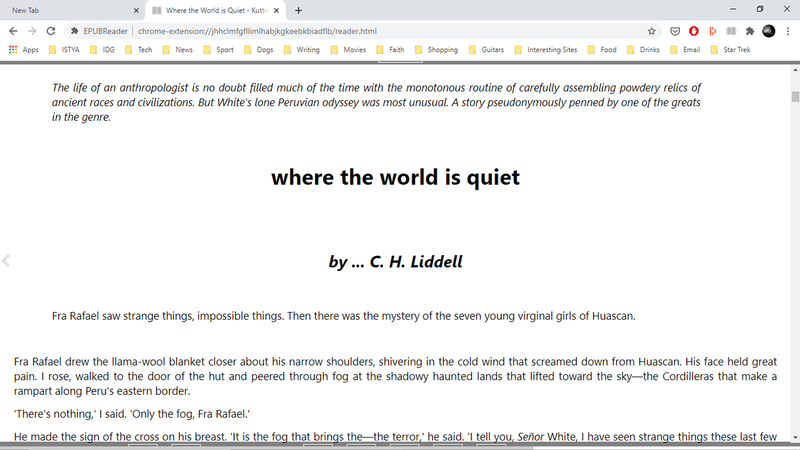
Both methods of opening EPUB files are simple yet effective. The choice between them depends on whether you only want to read EPUB files or also manage them.
You May Also Like: Best E-reader 2023
Undoubtedly, one of the simplest ways to read eBooks is through a dedicated device. While Kindles utilize its unique file format, most other eReaders commonly support EPUB files, which will likely be the format you’ll read on those devices.